Free Tool Does the Job without Programming or Coding
Have you ever tried to figure out how to convert policy pages into a PDF file and found it to be a tedious experience? Convoluted html coding, such as </p>, <ol>, <li>, <div>, <span>, and  , confuse you?
There are several software apps and policy management developers who claim to be able to convert web pages into PDF format at minimal cost. Why spend a lot of money trying to find out what to use when you can use this guide for free, thanks to your ACUPA
membership!
By following these steps, you will be able to convert HTML code to PDF in no time. The Adobe Acrobat-Create PDF extension tool lets you quickly convert HTML to PDF in your Google Chrome browser. The conversion process happens in seconds without
manual deletion of the HTML and CSS codes. Here’s how.
- In Google Chrome, check to see if you have the extension. Choose Settings then click Extensions. If you do not see a box with the extension displayed, skip to Step 6 for instructions on downloading the extension.
- Enable the Adobe Acrobat-Create PDF extension, by clicking the toggle switch to the right.
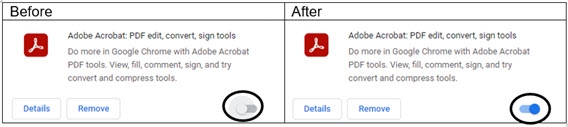
- Navigate to the page you want to convert.
- Use one of the following two options:
- Click on the Extensions symbol, and click on Adobe Acrobat PDF edit, convert, sign tools.
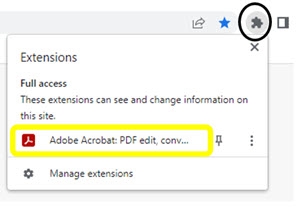
- In the pop-up box, click on Convert Web page to Adobe PDF.
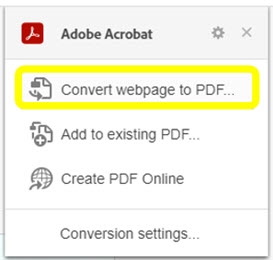
OR
- Right-click on the web page, choose Adobe Acrobat: PDF edit, convert, Convert Web Page to Adobe PDF.

- Your browser will save the file according to your browser settings. Note: Design features and images on the page may not convert depending on the page coding. However, all text should convert seamlessly.
- If you need to download the extension, go to the following URL in Google Chrome: https://chrome.google.com/webstore/detail/adobe-acrobat-pdf-edit-co/efaidnbmnnnibpcajpcglclefindmkaj
- Click the button to Add to Chrome.
- In the pop-up window, click Add extension.
- The extension is automatically enabled, so you can go back to Step 3 to convert a page.