|
|
Posted By Jessica Teets CCEP, Purdue University,
Monday, August 19, 2024
Updated: Wednesday, August 14, 2024
|
How to Run Meetings People Want to Attend
If you work in higher education then you have meetings. Lots of meetings. Long meetings, unproductive meetings, meetings about meetings. Don’t be part of the meeting problem, be part of the solution!
You may not be able to control how someone else runs a meeting, but if you’re the host, you can follow a few tips to ensure that when your meeting is over, the participants aren’t running for the hills or sound asleep.
The point of a meeting is to have a conversation about an issue or topic and come to a decision. Sometimes there are multiple topics and multiple decisions to be made. As the meeting organizer, you are the facilitator of the conversation and the guide
leading the participants toward the decision.
Give Them Something to Talk About
Ahead of the meeting, send out the agenda and include whatever it is that is up for discussion. Whether that’s a policy draft, a project timeline, a list of goals, a link to related information, etc. It’s easier for the conversation to get going when
there is something participants can react to. This allows the meeting to get right to the point, rather than waste time waiting for everyone to read a draft or review information. It also lets everyone know ahead of time how many topics are on the
agenda.
Be Observant
Pay attention to who is talking and who isn’t talking. If the meeting is in person, watch how participants react to what is being said. If someone seems to squirm in their chair or cringe, ask them what they think. They may have a useful counter opinion.
If the meeting is online, watch for people to mark their hand raised and be sure to call on them. You may have to cut someone off who jumps in without raising their hand, but you can do so politely. Keep the chat window open in case anything gets added
there that needs to be brought to everyone’s attention. If you don’t think you can do all those things at once, elect someone to watch the chat for you.
Watch the Clock
In addition to paying attention to the participants, pay attention to the time. Keep your agenda in front of you so you can see what is left to discuss. If the conversation is going on longer than you expected, but is productive, you may have to save
one of the agenda items for another meeting. Conversely, be willing to end the meeting early if the discussion didn’t take the full time. If the conversation is straying off topic, it’s your job to let everyone know when it’s time to move to the next
item.
Consider what can be accomplished offline. When time runs short, be flexible about what has to get done in the meeting and what can be done via email or shared documents outside of the meeting.
Listen
Just because you called the meeting, doesn’t mean you have to talk the whole time. As I said before, I see a meeting as a conversation. If all you want to do is present information, that doesn’t necessarily require a meeting. Gathering people together
implies you want to hear what they have to say. As organizer, you pose the questions and then sit back and listen.
Know When to Step In
Sometimes one participant dominates the conversation or has an unending supply of questions. While you don’t want to skip over that person or ignore them, you may have to rein them in. A few ways of doing that are to say something like, “I hear you saying
(briefly summarize their point), does anyone else want to comment?” You can cut in with, “Joe/Susie/whoever has had their hand raised for a while now, let’s hear what they have to say.” If the end of the monologue is nowhere in sight, you can interrupt
the participant and let them know you’d be happy to talk with them offline, but that you need to keep the meeting going.
If time is running short and people’s hands are still raised, you need to decide whether to end the discussion and call for a decision or table the decision for next time. Either of those options is better than letting the meeting run long.
Take What You Can Get
Sometimes a final decision can’t be reached in the meeting. Instead, look for action items that will move the issue forward. If more research is needed, ask for a volunteer or assign the task to someone. If the document needs to reflect suggested edits
from the meeting, have the scribe (which might be you) make the edits and send the document back out before the next meeting. If there isn’t a next meeting on the calendar, try to set one up while everyone is there. Often, that is easier than trying
to get everyone to give you their availability via email or polling.
Follow-Up
When the meeting results in action items, it’s helpful to send an email to the participants afterwards with a list of who is doing what and when it is due. If several people missed the meeting and there was important information they will need before
the next meeting, provide a summary or minutes that everyone can access. This allows you to post the information once for everyone to read, rather than wasting time at the beginning of the next meeting bringing everyone up to speed.
What things do you do to ensure your meetings are purposeful and productive?
Tags:
communication
Jessica Teets
leadership
meetings
productivity
Permalink
| Comments (0)
|
|
|
Posted By Jennifer Gallagher, Utah Valley University,
Monday, August 24, 2020
Updated: Monday, August 24, 2020
|
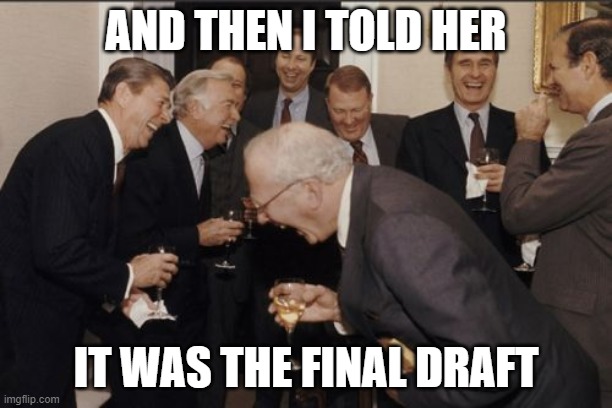
Innovations in Policy Draft Development that Saved Me Time and Tears
It was 10 p.m. on the night before the new draft of our Title IX policy was due for review by our Chief Policy Officer, the final step before it could move to President’s Council and on to Trustees for (fingers crossed) approval and adoption. It was crunch
time, just a couple of weeks out from the new Title IX rule’s August 14th deadline, and I was elbows deep and hours into a heavy edit of what I was promised was the final draft from its writing committee. That’s when the emails started.
First, it was, “Just one more quick thing . . .” and “Can you change these lines, too?” then a flurry of discussions, and with it, more and more requested revisions, which I dutifully and meticulously incorporated. And then it happened. The dreaded “I
made some additional changes to the draft throughout; see the attached draft.” No, no. I protested internally. That is not the Draft. I have the Draft. That is the Ghost of Drafts Past with (groan) new revisions!
If you have ever edited anything for anyone ever, you likely just visibly shuddered at the above scenario. Every editor will inevitably, at one point or—more likely—many points, experience the same sinking feeling when the sanctity of version control
is casually disregarded. But with documents as important as policies (especially ones as critical and time sensitive as the one mentioned above), the balance between editorial courtesy and non-discretionary necessity becomes heavily (and rightfully)
skewed toward the latter. So, what’s a policy editor to do, besides swallow her tears and play a very long, very high-stakes game of Spot the Differences? Which is, inevitably, exactly what I did for the next few hours of my evening.
The following morning, I woke from a (dismally short) sleep and decided something had to change about our editorial process. Over the past few months of remote work, our institution has embraced using Microsoft Teams to keep in touch with co-workers and
collaborate on projects, but, at the time, we were still using shared Box folders to store working drafts and their numerous past versions. And while Box integrates well enough with Teams, files hosted through Box do not have the same advanced capabilities
as files hosted on Microsoft’s cloud services SharePoint and OneDrive. As long as we continued to insist on keeping files scattered on Box, in emails, and on our internal drives, we truly weren’t utilizing Teams to its full potential, and we were
creating a lot more unnecessary work for ourselves. Little did we realize we were needlessly complicating a system already automated and optimized through Office 365.
How it Works and How it Works for Us
Like ours, many institutions have adopted Teams for remote communication and project collaboration as we all continue to navigate the new normal of current events. But many Teams users are not aware of what happens behind the scenes of Teams. Every file
(including all documents, notebooks, wikis, Planner tasks, calendar entries, and everything in between) shared or created within a Teams channel is uploaded to SharePoint (or OneDrive in the case of files shared in chats). (If you use Teams and haven’t
already, I highly encourage you to take a few minutes and explore what your SharePoint site looks like. Think of it as Teams’ central repository—because it is.)
The benefits of this, besides embedded organization and easy access to needed files without leaving Teams, are the integrated collaboration and cross-app features you only get with SharePoint and OneDrive files (Microsoft hosted files play nice with Microsoft
apps, go figure!). These features include automatic saving (no more losing progress), automatic version record keeping (eliminating the need for multiple version files), and, most importantly for our office, collaborative editing between multiple
authors in real time (goodbye, Ghosts of Drafts Past).
By embracing and encouraging the use of Teams instead of email for sending drafts and Box for housing versions, we were able to ensure that a single working draft was always live and available for authors, editors, and reviewers. Consequently, the next
round of review and revision for our Title IX policy went far more smoothly. We were able to work together, simultaneously, on a living document in real time and chat seamlessly with each other as needed, eliminating the need for tracking down relevant
email chains, sending out and downloading multiple drafts, re-uploading them, and other general draft babysitting and housekeeping. The sanctity of the working draft was respected without effort. It was a game changer.
Since then, we have integrated this process into how we handle every document that comes through our office, and we continue to explore additional ways to utilize the automation, collaboration, and project management features embedded within SharePoint.
It might be dramatic to say that it has revolutionized our editorial process, but it certainly has spared me a lot of extra work and frustration (not to mention, late-night tears).
For those who are interested in utilizing collaborative editing but need additional guidance, Microsoft provides tips and tutorials on their support pages, a few of which I will link below:
I hope this post finds you all well and each one of you survived Title IX season relatively unscathed. I would love to hear how your institutions handled the crunch—the challenges, the triumphs, the good, the bad, and the ugly. Let me know your experiences
or if you’ve found any game changers for remote collaboration. And, as always, if you have any questions for me regarding the topics above, feel free to drop them into the comments.
Tags:
Collaboration
Jennifer Gallagher
MS Teams
policy process
Productivity
Permalink
| Comments (1)
|
|
|
Posted By Jennifer Gallagher, Utah Valley University,
Monday, December 2, 2019
|
Part 3: Automating Accessibility in Custom Word Templates
Note: This post is a beginner-intermediate tutorial and assumes you already know how to save and edit a document in Word for use as a custom template file (.dotx). For a beginner’s guide to saving a document as a template see Microsoft’s “Create a Template” tutorial. Additionally, this post is tailored specifically for PCs with Office 365, though most should be applicable for MAC use, as well as older versions of Word.
One of the challenges of producing accessible policy documents for digital use is ensuring the continual consistency and uniformity of those documents throughout the many stages of policy. In a previous post, I discussed how the tedious and ongoing repair and upkeep of our templates, as they passed through the hands and computers of different policy writers, was costing our office a lot of valuable time. In this post, I’m going to show you some of the ways we’ve been able to harness some of Word’s advanced templating features to mitigate user error, automate institutional and accessibility standards, and save our office a lot time by eliminating the same repetitive fixes.
Create Uniform Styles
Creating styles is the easiest way to save time and energy for both you and your users. Any time text or formatting is modified from the standard paragraph text (even just bolded or resized), it should be assigned to an existing style or a new one created. The biggest mistake Word users make is formatting text outside of a style. This is important for both accessibility and elimination of user error. Every time text is formatted outside of a named style, those alterations are coded into the text, making it more difficult to convert to other formats (PDF, HTML, etc.), while also making it a nightmare for screen readers.
Most Microsoft Word users know that Word comes preloaded with their own styles, and if you’ve been following along with my posts on accessibility, you know that using them is a requirement for the creation of accessible documents. However, most casual users are not aware that these styles can be modified and used to act and look however you want them to. In addition, when you create a template (.dotx or .dotm) from a Word document, if done correctly, those styles will appear within the template for use by anyone with the template file.
Whether you’re modifying a current template file or creating a new one, you can alter the styles to meet your aesthetic needs while adhering to accessibility best practices (just be sure your custom styles meet WCAG’s standards on font, size, contrast, and color).
Updating Styles
If your template is already created, you can use the pre-existing text to quickly update Microsoft’s pre-programmed styles to mimic your template’s design. If you’re creating a new template, simply format the text exactly how you want the headings and other elements in your template to look. Then determine the hierarchy of formatted text in your template, keeping in mind that anything formatted differently than paragraph text should be assigned a style. (Remember to assign headings based on WCAG’s standards, and never, ever, skip levels).
To assign a text’s properties to a style, click on any part of that text and then right-click the applicable style in the styles ribbon. Select “Update Heading to Match Selection” from the pop-up menu (see image below). Doing this tells Words to copy all the properties of the selected text (font name, size, boldness; bolding or italics; paragraph spacing, indenting, alignment; formatting; etc.) to the style. Now, rather than a screen reader reading aloud those properties in lengthy detail, it will simply announce it by its selected header tag, which also notifies the reader of its importance within the document.

Follow this step for all your headings and any other formatted elements, and don’t forget to modify the paragraph style to match your template’s paragraph style if it deviates from Microsoft’s default programming.
Note: In Office 365, only heading 1 and 2 are shown by default; however, when you assign text to heading 2, heading 3 is revealed, and so on as each heading is assigned.
Altering Style Settings
If you follow the instructions above, you should be able to easily make and use styles within your current document. However, if you want your styles to persist and be accessible within the template file itself on any computer by anyone with the template file, you need to take one more step.
With each style you modify, right click on its name in the styles ribbon and select “Modify.”

In this menu, you are able to alter any of the properties of the style, including its name, paragraph options, effects, bordering, etc. But the most important setting for templating is to ensure that both “Add to the Styles gallery” and “New documents based on this template” are checked (as shown below).

Don’t forget to save your document as a template file afterward.
Any time a document is created from that template file, it will contain its assigned and customized styles, eliminating the need for tedious and repetitive formatting, and reducing user error from manual formatting. However, to really restrict users from inadvertently muddying your template, you’re going to want to lock down the styles they’re allowed to use, freeing them from the pesky confusion of choice and giving you supreme template control, which I will discuss in a future post.
More Information
This post is part of an ongoing series on web accessibility and Microsoft Word optimization. For further training, see my previous posts (Word Tips one and two, and part one and part two of my series on accessibility.)
I hope you are finding these posts informative and applicable with your role in policy administration. As usual, let me know in the comments below what questions you may have, topics you would like to see addressed in future posts, challenges you face in regards to document or template creation, or any other suggestions you have to help me tailor my posts to your unique needs.
Tags:
accessibility
How-to
Jennifer Gallagher
Productivity
template
Word ribbon
Permalink
| Comments (0)
|
|
|
Posted By Jennifer Gallagher, Utah Valley University,
Monday, December 17, 2018
|
Using Technology and Automation to Augment Your Policy Process
When I was an editing student in college, an older professor asked me to proofread a nonfiction book he had authored and get it ready for publication. He emailed me his files and a letter from his publisher that outlined their style guide, and mentioned that the publisher had rejected the files in their current state because of “formatting incompatibilities.” I didn’t know just what they meant until I attempted to format the document myself and noticed a host of bizarre issues: certain passages were locked, fonts and margins were inconsistent from page to page, and some paragraphs had collapsed entirely upon themselves into a single jumbled line of incomprehensible text. The most frustrating part was the more I attempted to fix the formatting through the normal Word interface, the more issues and problems it would introduce.
So how does this apply to what we do in policy and the vastly unique roles of our individual policy offices? Little did I know (but would quickly learn), that underneath the text we see on a digital screen is an extensive web of coded language that instructs the program how to respond to a user’s inputted action (keystroke, voice, touch, etc.). This code can act in unwanted ways when a user inadvertently introduces invisible instructions to the program (usually through formatting marks, bookmarks, styles, etc.). In the case of my professor, he had unknowingly used some formatting options that had left invisible, residual coded marks after the original text was deleted in earlier drafts. By exposing these marks through advanced formatting options in Word and then eliminating them through the outline view, I was able to fix the coding issues. This was the moment I learned that Word is so much more than a word processor; that it, and other Microsoft Office products (Excel, Publisher, OneNote, OneDrive, etc.), contain a pre-coded network of untapped potential for application, productivity, and automation solutions that most casual users never know is even there. And with a little instruction, these and other programs that we already use can be customized and applied in individualized ways to solve the unique demands of our offices.
For example, my position in my university’s Policy Office involves editing policy drafts and completing research for policy writers. These writers, while incredibly intelligent subject-matter experts in their field, come with varying levels of technological proficiency. When I first started, I would email out our university’s template files for policy drafts, summaries, comments, etc. to writers, and what I would get back would sometimes be barely recognizable as our own template. A lot of my time was spent fixing accidental formatting errors caused by inexperienced users, multiple authors/drafts, or general human error: fixing fonts, sizes, and margins; moving stray lines and logos back where they belong; and just generally enforcing our university’s style guide (e.g., fixing section numbers, alphabetizing). All manual, repetitive, and tedious—but necessary—tasks.
Through a little Googling and dabbling in some of the advanced capabilities and developer options of Word (VBA), I was able to create a template that does not allow a writer to do anything I don’t want them to and automates the stuff I don’t want to do. The design is locked down. The styles, locked. The numbering and alphabetizing is all automated and customized to our style guide. They cannot misnumber a section; my template won’t let them. They cannot move, alter, erase, or change anything other than the sections they need to. And that was just template version 1. Using that template, I am currently creating a custom UserForm app (all through Microsoft Word using its existing features as intended) that will automate all the templates that we use in our office. Upon completion, a writer will be able to simply fill in the UserForm fields and submit, and the template will be generated and auto-populate with their answers.
The above is just one example out of the countless customizable solutions that anyone can create with just a little advanced insight and know-how. By understanding and harnessing the full capabilities of these programs, advanced users easily automate repetitive tasks, eliminate user error, increase efficiency and productivity, seamlessly enforce institutional standards and styles, and create better, cleaner documents and spreadsheets that enhance their policy and research processes.
The purpose of this post then is to gauge interest for a reoccurring segment on the Policy Matters blog (alongside its other fabulous editorial content) that that will educate interested ACUPA members on different ways they can optimize their own policy process by creating simple solutions customized to the unique needs of their office. This segment would consist of short, beginner-friendly tricks and tips for utilizing the popular office programs that we already own and use to their full potential, tailored to a policy administration environment.
Now, I’d like to hear from you. Do you think this information might be helpful or applicable in you and your office’s functions and roles? What unique administrative challenges do you face that you would like to find solutions for (anything, seriously!). Is there anything else in particular you would like this segment to cover?
Tags:
How-to
Jennifer Gallagher
Policy Tech
Productivity
Permalink
| Comments (14)
|
|
|
Posted By Meg Resue, Rowan College of South Jersey,
Monday, December 3, 2018
|
How Centralized Policies Affect Productivity
I work at a community college that, like many of its peer institutions, is experiencing declining funding and, at the same time, escalating regulatory mandates. I recently had the opportunity to speak with our executive director of diversity and equity, Affirmative Action/Title IX officer about her challenges with regulatory requirements and how the establishment of a policy office and a centralized policy library aided her productivity.
Like many of us on campus, the executive director wears many hats, with the assistance of one shared staff member. Here at the college, she administers all programs related to diversity, equity, Affirmative Action, and Title IX, and is responsible for the review and investigation of complaints regarding discrimination, sexual harassment, dating and domestic violence, stalking, Title IX, and workplace issues. During our talk, the executive director noted that budgetary constraints and Title IX were her current challenges. Nearly half of her allotted budget, despite collaboration with other departments to share costs, goes toward campus-wide mandated training initiatives; in her opinion, considering today’s social environment, more training is needed above and beyond the required levels. In addition, a big chunk of her time is spent staying current on national news and the changing federal policy environment. Continual monitoring is necessary to remain ahead of the curve in managing risk, where missteps could be financially catastrophic to a small public institution. As an example, the executive director mentioned that what has been keeping her awake at night is a Proposed Title IX Regulation, released on November 16 for 60 days of public comment. This proposal came after the Department of Education’s decision in September 2017 to rescind prior guidance from 2011 and 2014, leaving in place the 2001 Guidance. These changes have left the college’s published policy in limbo for now, but it will require considerable revision in the not-too-distant future. It is still too early to do a deep dive into the work of revision and procedural considerations until the proposed regulation is finalized.
Over my college’s 50-plus-year history, published policy has been a hit-or-miss affair, and what policy existed was more likely to be held in a multitude of forms scattered across departments. Since the 2013 creation of the college’s centralized policy office and policy library, the executive director claims to have experienced an increase in her office’s productivity. As she mentioned many times during our conversation, policy in her wheelhouse is always changing, which requires timely updates. She indicated that the services the policy office offers save her time by providing best-practice research, help with writing and editing during the development or revision stage, and shepherding the policy draft through review/approval processes; this allows her more time for implementing budget-friendly staff training and professional development strategies.
It was a fortunate day for the college when two staff members shuffled off to Ithaca, New York to participate in a two-day Policy Development Program hosted by Cornell University’s School of Continuing Education. Since then, the college has done a 180-degree turn, bringing its policies and procedures up to date, providing colleagues with services that increase productivity and regulatory awareness. To all my community college peers: the Policy Development Program’s return on investment is immeasurable. As for ACUPA, its value as a resource tool to this college continues to be invaluable.
Tags:
Collaboration
Community College
Department of Education
Policy Development
Policy Training
Productivity
Title IX
Permalink
| Comments (2)
|
|
|
Posted By Cara O'Sullivan, Utah Valley University,
Monday, November 19, 2018
Updated: Monday, November 19, 2018
|
How Internships Benefit the Student and the Policy Office
Nine years ago, when I left corporate life to join Utah Valley University (UVU) as its new policy office director, I realized right away that I needed some extra help. Ongoing contract or freelance help would not fit our small budget; but student interns would. I knew from my own college experience that interning in one’s future field builds marketable, real-world skills; I had hired student interns in corporate America, some of whom stayed on after graduation as valued, full-time employees.
While internships are incredibly beneficial to students, they also provide benefits for your office and your institution’s policy process (aside from just being cheap labor, which is definitely a plus). I’ve seen overwhelming positive benefits to both my own office and many others at UVU. Benefits such as:
- Access to innovative ideas and unique perspectives - College students learn about the latest trends in the industry through their coursework, so student interns can bring with them academic and technical knowledge that is useful in your office. Even more importantly, as higher education policy administrators, what our offices do heavily impacts students, and we may be so “deep in the trenches” that we have overlooked how our policies may impact and read to them. Having access to the student perspective is invaluable to this process.
- Decreased turnaround time and increased office productivity - The extra sets of hands can help your office be more productive and prevent it from becoming overburdened by side projects, allowing you and your staff to focus more time and energy on tasks where more advanced expertise is required. And you may be able to offer and complete extra projects and services for both your department and others, because of valuable student interns.
- Enhance your office culture and improve staff morale - Not only does having extra help increase overall staff morale, but an internship program provides an opportunity for your office and staff to connect with students, meet with them, speak with them, and ultimately mentor them, which promotes and fosters vital leadership skills for both mentors and mentees.
- Test drive the talent - An internship program doubles as a recruitment method without recruitment costs. Seeing how interns work will give you a more accurate view of how they would be as full-time staff members. The internship serves as a hands-on training period; the intern to whom you extend a job offer already knows the basics of the job and how your office works.
At the UVU Policy Office, we hire political science interns and editing interns. The political science interns helped us refine our policy research procedures and develop a policy research document template. This service has assisted policy writing committees that did not have the resources or time to conduct their own research. Last year’s political science intern helped us develop metrics we use to assess our office’s effectiveness.
Our editing interns have helped us improve our policy template, web site, and editorial procedures. One of those interns, Jennifer Gallagher (whom many of you know from previous conferences) has now been my full-time employee going on two years. Her reputation as an outstanding editor is spreading across our campus. When I get a phone call from a vice president asking for editing assistance on a policy—they don’t ask for me—they ask for Jennifer. Her success as an intern, and now an employee, has improved our office greatly and enhanced its reputation as a service provider.
I am always learning from my student employees. They keep our office fresh and learning—which is the whole point of higher education.
Tags:
collaboration
Intern
productivity
workforce
Permalink
| Comments (0)
|
|