|
|
Posted By Jennifer Gallagher, Utah Valley University,
Monday, February 1, 2021
|
Policy Management Solutions for Digital LandscapesWhen I stop to think about the enormity of what we’re tasked to do, it almost sounds like an impossible riddle: How can one effectively manage a living machine with hundreds of interlocking and evolving parts, each owned by different entities and moving
at different speeds along separate but intertwining paths? As policy administrators, we know it’s not so much a riddle as it is just another day in the job.
At Utah Valley University, our policy administration process involves tracking
and managing hundreds of policy drafts and documents through separate review and approval stages, coordinating the necessary entities and stakeholders from drafting to review to approval of each individual draft, and publishing and maintaining approved
policy documents (both publicly online for current versions and in a digital archive for those no longer effective). And this represents just a fraction of the responsibilities and services with which our office is tasked. Even under normal circumstances,
effectively managing our office’s complex workload can be challenging. Toss in a global pandemic and a sudden, unceremonious switch to a digital-only environment, and we were left scrambling to adapt—an exercise in simultaneously reinventing the wheel
while still keeping the cogs in motion.
In the past, technology was a supplement to our processes, never the backbone. We utilized a combination of both third-party and in-house developed applications to manage different areas
of our responsibilities: project management software (Monday) to track development and progress, cloud storage (Box) to share drafts, email newsletters (Outlook) and blog posts (online) to inform the campus community of policy developments, and our
own homegrown policy publication software (TOPS), which allows us to upload and publish policy drafts in different stages of development and following approval. And while this worked fine for us in the pre-COVID past, it was admittedly never optimal,
and its disadvantages have become even more obvious and obstructing now more than ever.
Consequently, we have been searching for better ways to optimize our office’s processes for this new digital-only landscape and beyond.
After nearly a year of adapting as we go, we now have a better idea of the benefits and challenges of remote work in relation to the unique needs of our office. We’re now working with a business process analyst to decide between purchasing a comprehensive
out-of-box policy management application or custom building our own tools within Teams and other Office applications.
Both options come with advantages and drawbacks. Purchasing an out-of-box application is a quick and relatively painless solution, but finding one that will work seamlessly with our institution’s complex policy process has been a challenge. Many of these
policy management applications include additional features that are not applicable to our process while missing features we do need. Additionally, the initial hurdle of implementation and ongoing licensing costs and training are also considerations.
And while building our own solutions would allow us the flexibility and customization needed, the time needed to complete the project is time we spend in the current state with our current challenges.
However, I know our office isn't alone in the growing pains we've faced over the past year. I think most of us fortunate enough with the flexibility to transition to remote work have experienced both the challenges and benefits of this new digital landscape. And I've been wondering how others have reinvented their own wheels. For those of you who have used policy management applications, which have you used and what have your experiences been? Have you found them to have helped in the transition to and continued practice of remote work? What challenges do you still have? And if your institution doesn’t use licensed policy management software, what other solutions does your office implement to aid with your processes? Have you encountered additional challenges with continued remote work? And how has your office adapted to these challenges?
Tags:
covid-19
Jennifer Gallagher
project management
technology
work remotely
Permalink
| Comments (3)
|
|
|
Posted By Jennifer Gallagher, Utah Valley University,
Monday, August 24, 2020
Updated: Monday, August 24, 2020
|
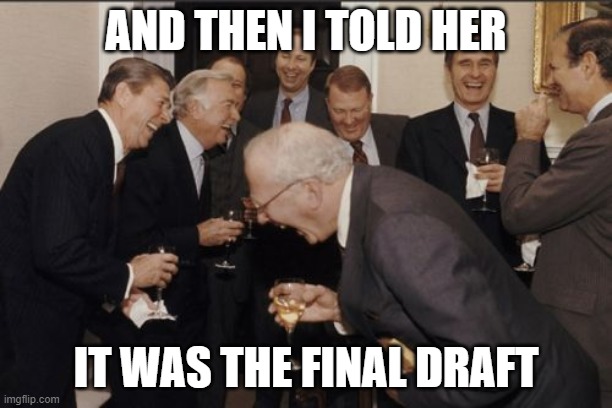
Innovations in Policy Draft Development that Saved Me Time and Tears
It was 10 p.m. on the night before the new draft of our Title IX policy was due for review by our Chief Policy Officer, the final step before it could move to President’s Council and on to Trustees for (fingers crossed) approval and adoption. It was crunch
time, just a couple of weeks out from the new Title IX rule’s August 14th deadline, and I was elbows deep and hours into a heavy edit of what I was promised was the final draft from its writing committee. That’s when the emails started.
First, it was, “Just one more quick thing . . .” and “Can you change these lines, too?” then a flurry of discussions, and with it, more and more requested revisions, which I dutifully and meticulously incorporated. And then it happened. The dreaded “I
made some additional changes to the draft throughout; see the attached draft.” No, no. I protested internally. That is not the Draft. I have the Draft. That is the Ghost of Drafts Past with (groan) new revisions!
If you have ever edited anything for anyone ever, you likely just visibly shuddered at the above scenario. Every editor will inevitably, at one point or—more likely—many points, experience the same sinking feeling when the sanctity of version control
is casually disregarded. But with documents as important as policies (especially ones as critical and time sensitive as the one mentioned above), the balance between editorial courtesy and non-discretionary necessity becomes heavily (and rightfully)
skewed toward the latter. So, what’s a policy editor to do, besides swallow her tears and play a very long, very high-stakes game of Spot the Differences? Which is, inevitably, exactly what I did for the next few hours of my evening.
The following morning, I woke from a (dismally short) sleep and decided something had to change about our editorial process. Over the past few months of remote work, our institution has embraced using Microsoft Teams to keep in touch with co-workers and
collaborate on projects, but, at the time, we were still using shared Box folders to store working drafts and their numerous past versions. And while Box integrates well enough with Teams, files hosted through Box do not have the same advanced capabilities
as files hosted on Microsoft’s cloud services SharePoint and OneDrive. As long as we continued to insist on keeping files scattered on Box, in emails, and on our internal drives, we truly weren’t utilizing Teams to its full potential, and we were
creating a lot more unnecessary work for ourselves. Little did we realize we were needlessly complicating a system already automated and optimized through Office 365.
How it Works and How it Works for Us
Like ours, many institutions have adopted Teams for remote communication and project collaboration as we all continue to navigate the new normal of current events. But many Teams users are not aware of what happens behind the scenes of Teams. Every file
(including all documents, notebooks, wikis, Planner tasks, calendar entries, and everything in between) shared or created within a Teams channel is uploaded to SharePoint (or OneDrive in the case of files shared in chats). (If you use Teams and haven’t
already, I highly encourage you to take a few minutes and explore what your SharePoint site looks like. Think of it as Teams’ central repository—because it is.)
The benefits of this, besides embedded organization and easy access to needed files without leaving Teams, are the integrated collaboration and cross-app features you only get with SharePoint and OneDrive files (Microsoft hosted files play nice with Microsoft
apps, go figure!). These features include automatic saving (no more losing progress), automatic version record keeping (eliminating the need for multiple version files), and, most importantly for our office, collaborative editing between multiple
authors in real time (goodbye, Ghosts of Drafts Past).
By embracing and encouraging the use of Teams instead of email for sending drafts and Box for housing versions, we were able to ensure that a single working draft was always live and available for authors, editors, and reviewers. Consequently, the next
round of review and revision for our Title IX policy went far more smoothly. We were able to work together, simultaneously, on a living document in real time and chat seamlessly with each other as needed, eliminating the need for tracking down relevant
email chains, sending out and downloading multiple drafts, re-uploading them, and other general draft babysitting and housekeeping. The sanctity of the working draft was respected without effort. It was a game changer.
Since then, we have integrated this process into how we handle every document that comes through our office, and we continue to explore additional ways to utilize the automation, collaboration, and project management features embedded within SharePoint.
It might be dramatic to say that it has revolutionized our editorial process, but it certainly has spared me a lot of extra work and frustration (not to mention, late-night tears).
For those who are interested in utilizing collaborative editing but need additional guidance, Microsoft provides tips and tutorials on their support pages, a few of which I will link below:
I hope this post finds you all well and each one of you survived Title IX season relatively unscathed. I would love to hear how your institutions handled the crunch—the challenges, the triumphs, the good, the bad, and the ugly. Let me know your experiences
or if you’ve found any game changers for remote collaboration. And, as always, if you have any questions for me regarding the topics above, feel free to drop them into the comments.
Tags:
Collaboration
Jennifer Gallagher
MS Teams
policy process
Productivity
Permalink
| Comments (1)
|
|
|
Posted By Jennifer Gallagher, Utah Valley University,
Tuesday, June 2, 2020
|
The "new normal": institutional policy changes in response to COVID-19
On Friday, March 6, 2020, my university announced that they were “closely monitoring the COVID-19 (coronavirus) outbreak domestically and internationally,” but that classes and business should continue as normal. This would be the first of many subsequent, almost daily, public announcements they would make in response to the pandemic. With every announcement came a new change: events modifications, travel restrictions, in-person meeting guidelines, class alterations, etc.
By Thursday, March 12, they had cancelled all in-person classes and moved most of their office workforce remote. All business travel was halted and all on-campus events cancelled. In the middle of spring semester, when the halls would normally be alive with thousands of students, faculty, staff, and visitors, Utah Valley University was a ghost town.
I don’t think any of us could have been fully prepared (both personally and on an institutional level) for the swift and stark snowball caused by COVID-19. Not only did it result in a rapid-fire of radical and necessary responses at the onset of the pandemic in March and continually since, but also will continue to transform the ways we live and work in the coming months as we transition into what public policy administrators are calling the “new normal.” But what does the “new normal” look like for your institution?
As college and university policy administrators, we are particularly concerned with keeping institutional action and response aligned with official policy and addressing policy gaps. Over the past few months, I have seen a number of such gaps in policies identified and addressed at my university (we even had to alter our policy that governs our university’s policy process to allow for extensions due to “extraordinary circumstances”). These policies were written in the BC (Before Coronavirus) time, when we were all a little more innocent and unaware that anything like this could happen. As such, our policies naturally do not account for changes caused by a world-wide pandemic.
As our institutions navigate this unprecedented new territory, what kind of policy changes have you seen motivated by the events of the recent months? Has your institution had to update travel policies to account for sudden travel restrictions, require travel disclosures, or impose other requirements? Have they had to alter events policies to address cancellations and extended periods of event blackouts? Will your institution require face masks in public areas, enforce social distancing, or impose other restrictions, andare these requirements aligned with their current policies? What about student health policies, work from home, classroom management, academic scheduling, grading, sick leave? The list is endless. No arena seems to be untouched by the implications of COVID-19 and the never-ending adjustments we make to navigate it. This is the New Normal. Let’s talk about it.
Tags:
change
coronavirus
covid-19
Jennifer Gallagher
open forum
policy change
Permalink
| Comments (2)
|
|
|
Posted By Jennifer Gallagher, Utah Valley University,
Monday, March 2, 2020
|
Improve your writing as you type with Editor
Note: This tutorial is for the Window's Office 365 version of Microsoft Word. If you're using Mac or an older version of Word, you may not have the same options or features. To see which version of Word you're using, click File > Account in the desktop application.
If you’re like me and have been using Microsoft applications for years, it’s easy to stick to the same shortcuts and habits when it comes to using Word and other Office products. However, with the introduction of Office 365, Microsoft is now able to provide continual updates and improvements to their applications over time, offering new features regularly without the need for software upgrades. As such, you may not be aware and taking advantage of some of the newest features and tools available in Office 365. These features, when utilized, have the ability to improve your writing, increase productivity, enhance collaboration, and simplify accessibility compliance.
One of the best and most useful features new to Office 365 is a built-in writing assistant called Editor. Editor is a robust, real-time writing assistant that goes beyond the standard spellcheck we’re all familiar with in Word. Once enabled and configured, Editor provides enhanced proofing suggestions that identify spelling, grammar, clarity, and stylistic issues as you type, and the Editor pane helps you understand suggestions so you can make choices that improve your writing.
This tool is customizable, allowing the user to configure which issues to flag and which to ignore, from grammar issues (such as passive language and misused words) to style preferences (such as gendered pronouns and slang), and so much more depending on your office’s preferences and needs. I’ve found the punctuation convention option especially useful in flagging those pesky double spaces that sometimes sneak in following a sentence.
How to Configure Editor Settings
The following instructions will allow you to specify what grammar and style issues you would like Editor to flag.
1. In the File pane Word, click Options > Proofing.
2. Under When correcting spelling and grammar in Word, select Settings
3. For Writing Style, select Grammar & Refinements.
4. Scroll down to see all of the options available, and select or clear the rules you want. The settings apply to all the documents that you edit, not just the current one, and can be modified at any time.
You can view the Editor pane at any time by selecting the Review tab and clicking on Spelling & Grammar (or Check Document, depending on your version of Word), or by hitting the F7 key shortcut. You can also configure Editor settings directly from this pane at any time as you type.
To learn more about Editor, explore some of the articles on Microsoft Office’s Word Help & Training pages.
More Information
This post is part of an ongoing series on web accessibility and Microsoft Word optimization. For further training, see my previous posts (Word Tips one and two, and part one, two, and three of my series on accessibility.) As usual, let me know in the comments below what questions you may have, topics you would like to see addressed in future posts, challenges you face in regards to accessibility and document/template creation, or any other suggestions you have to help me tailor my posts to your unique needs.
Tags:
editing
How-to
Jennifer Gallagher
Word tips
Permalink
| Comments (0)
|
|
|
Posted By Jennifer Gallagher, Utah Valley University,
Monday, December 2, 2019
|
Part 3: Automating Accessibility in Custom Word Templates
Note: This post is a beginner-intermediate tutorial and assumes you already know how to save and edit a document in Word for use as a custom template file (.dotx). For a beginner’s guide to saving a document as a template see Microsoft’s “Create a Template” tutorial. Additionally, this post is tailored specifically for PCs with Office 365, though most should be applicable for MAC use, as well as older versions of Word.
One of the challenges of producing accessible policy documents for digital use is ensuring the continual consistency and uniformity of those documents throughout the many stages of policy. In a previous post, I discussed how the tedious and ongoing repair and upkeep of our templates, as they passed through the hands and computers of different policy writers, was costing our office a lot of valuable time. In this post, I’m going to show you some of the ways we’ve been able to harness some of Word’s advanced templating features to mitigate user error, automate institutional and accessibility standards, and save our office a lot time by eliminating the same repetitive fixes.
Create Uniform Styles
Creating styles is the easiest way to save time and energy for both you and your users. Any time text or formatting is modified from the standard paragraph text (even just bolded or resized), it should be assigned to an existing style or a new one created. The biggest mistake Word users make is formatting text outside of a style. This is important for both accessibility and elimination of user error. Every time text is formatted outside of a named style, those alterations are coded into the text, making it more difficult to convert to other formats (PDF, HTML, etc.), while also making it a nightmare for screen readers.
Most Microsoft Word users know that Word comes preloaded with their own styles, and if you’ve been following along with my posts on accessibility, you know that using them is a requirement for the creation of accessible documents. However, most casual users are not aware that these styles can be modified and used to act and look however you want them to. In addition, when you create a template (.dotx or .dotm) from a Word document, if done correctly, those styles will appear within the template for use by anyone with the template file.
Whether you’re modifying a current template file or creating a new one, you can alter the styles to meet your aesthetic needs while adhering to accessibility best practices (just be sure your custom styles meet WCAG’s standards on font, size, contrast, and color).
Updating Styles
If your template is already created, you can use the pre-existing text to quickly update Microsoft’s pre-programmed styles to mimic your template’s design. If you’re creating a new template, simply format the text exactly how you want the headings and other elements in your template to look. Then determine the hierarchy of formatted text in your template, keeping in mind that anything formatted differently than paragraph text should be assigned a style. (Remember to assign headings based on WCAG’s standards, and never, ever, skip levels).
To assign a text’s properties to a style, click on any part of that text and then right-click the applicable style in the styles ribbon. Select “Update Heading to Match Selection” from the pop-up menu (see image below). Doing this tells Words to copy all the properties of the selected text (font name, size, boldness; bolding or italics; paragraph spacing, indenting, alignment; formatting; etc.) to the style. Now, rather than a screen reader reading aloud those properties in lengthy detail, it will simply announce it by its selected header tag, which also notifies the reader of its importance within the document.

Follow this step for all your headings and any other formatted elements, and don’t forget to modify the paragraph style to match your template’s paragraph style if it deviates from Microsoft’s default programming.
Note: In Office 365, only heading 1 and 2 are shown by default; however, when you assign text to heading 2, heading 3 is revealed, and so on as each heading is assigned.
Altering Style Settings
If you follow the instructions above, you should be able to easily make and use styles within your current document. However, if you want your styles to persist and be accessible within the template file itself on any computer by anyone with the template file, you need to take one more step.
With each style you modify, right click on its name in the styles ribbon and select “Modify.”

In this menu, you are able to alter any of the properties of the style, including its name, paragraph options, effects, bordering, etc. But the most important setting for templating is to ensure that both “Add to the Styles gallery” and “New documents based on this template” are checked (as shown below).

Don’t forget to save your document as a template file afterward.
Any time a document is created from that template file, it will contain its assigned and customized styles, eliminating the need for tedious and repetitive formatting, and reducing user error from manual formatting. However, to really restrict users from inadvertently muddying your template, you’re going to want to lock down the styles they’re allowed to use, freeing them from the pesky confusion of choice and giving you supreme template control, which I will discuss in a future post.
More Information
This post is part of an ongoing series on web accessibility and Microsoft Word optimization. For further training, see my previous posts (Word Tips one and two, and part one and part two of my series on accessibility.)
I hope you are finding these posts informative and applicable with your role in policy administration. As usual, let me know in the comments below what questions you may have, topics you would like to see addressed in future posts, challenges you face in regards to document or template creation, or any other suggestions you have to help me tailor my posts to your unique needs.
Tags:
accessibility
How-to
Jennifer Gallagher
Productivity
template
Word ribbon
Permalink
| Comments (0)
|
|
|
Posted By Jennifer Gallagher, Utah Valley University,
Monday, September 9, 2019
|
Part 2: Common Mistakes and How to Avoid Them
In my last post, I introduced the topic of web accessibility in relation to how we create, edit, and display policy for digital consumption. Regardless of how your institution chooses to display its policies online—whether by PDF, HTML (web layout), Word document, etc.—the content within needs to be presented in a way that conforms to accessibility standards to ensure that all users have equal access to its information. In this article, I’ll dive a little deeper into the basics of web accessibility by discussing some of the most common mistakes users make when creating web content or documents intended for web display.
The following is a summary of the three most common accessibility mistakes I see in institutional policy documents and web content: styles, links, and tables. For each item, I'll include examples of common mistakes and the rationale behind the corrections, to help you better understand the standard as it pertains to policy administration. However, this list is by no means a comprehensive guide to full accessibility compliance. For the full list of accessibility standards, you should refer to the Web Content Accessibility Guidelines (WCAG) 2.0.
Mistake 1: Incorrect Use of Styles
Using heading and paragraph styles incorrectly (or not at all) is perhaps the most common mistake I see when viewing digital content and documents. In a future post, I plan to delve deeper into how to best utilize styles in your document templates to quickly and effortlessly generate fully accessible documents, but for now, I’ll just cover the basics: If you're not using styles in your documents, you should be; and if you are using styles, make sure you're using them correctly.
Proper utilization of text styles (heading, paragraph, emphasis, etc.) is critical for accessible content. Screen readers have to be given instructions to know which content is most important and how it should be organized. When you use styles, you provide screen readers with this information and help visually impaired users navigate through your content more quickly. Using custom formatting in documents without styles (manually changing color, size, font, etc.) causes screen readers to read out cumbersome formatting text to their users, interrupting the flow of information. Using styles incorrectly (usually due to a preference in design over the correct style) causes confusion when screen readers improperly organize the document accordingly.
To avoid this mistake, use descriptive heading and paragraph styles (e.g., Heading 1, Heading 2, Heading 3, Paragraph, etc.) to designate content organization and hierarchy. Select an appropriate style based on its descriptive name and the content it is defining rather than on its appearance, and don’t skip levels (e.g., using Heading 1 then Heading 3). Styles can always be edited to suit aesthetic preferences or institutional standards.
Mistake 2: The Ambiguous Link
Another accessibility error I see often is non-descriptive link text, or the absence of link text entirely. Hyperlinks should contain a short description of where they are leading, not just “Click here” or the URL of the webpage.
To avoid this mistake, use descriptive link text to provide added context. See the links in my opening paragraphs above for examples of descriptive and relevant hyperlink text. Link text that describes what you are linking to helps readers scan and anticipate where they will go when clicking a link. Link text like “Click here” provides little context to where the link is actually going.
Mistake 3: The Misappropriated Table
This mistake, I am ashamed to admit, is one that my own institution had been unknowingly and egregiously committing in our policy templates and documents for years: using tables as a way to format and control design elements, rather than as a way to logically organize and present tabular information. Complex or misused tables can be difficult for readers to follow and comprehend, especially for screen reader users who have to remember the headers.
To avoid this mistake, format and use simple tables with column and row headers. Split up nested tables into simple tables, and don’t use tables to control design elements or layout. Check to ensure content can be tabbed through in proper reading order and provide alt text for all tables and images.
Other Considerations
Accessibility standards in web content are fairly new phenomena and are constantly evolving to meet the needs of new technologies and diverse groups and individuals. Many higher education institutions and universities that have been around since far before the advent of the digital world, mine included, have been scrambling to bring decades of content up to current times.
This list contains just a few of the most common accessibility issues to watch out for as you create and edit documents for digital consumption. Have you noticed any of the above mistakes or others in your own institution's policies and documents? What are some of the most common accessibility issues your institution has faced?
For more information about web accessibility, see my previous post on the Policy Matters blog: An Introduction to Web Accessibility. For the most comprehensive and current guide on web accessibility, refer to the Web Content Accessibility Guidelines (WCAG) 2.0.
Tags:
accessibility
Jennifer Gallagher
Policy Format
Permalink
| Comments (2)
|
|
|
Posted By Jennifer Gallagher, Utah Valley University,
Monday, June 17, 2019
|
Part 1: An Introduction to Web Accessibility
Think about your institution's policies and how they are published digitally: Can the text be highlighted word for word? Do they include hot links with meaningful text? Do your logos and images include alt text? Were they formatted and designed using styles? If not, your policies may be inaccessible to many of the students, staff, faculty, and visitors to your institution's website.
This post will cover the basics of web accessibility as it pertains to our roles as policy administrators. My next post will dive deeper into accessibility and how you can utilize built-in Microsoft Word tools to generate, efficiently and quickly, documents that translate into fully accessible web and digital content.
Why We Should Care about Accessibility
Web accessibility is one of the most critical issues facing higher education today. New web technologies have been a boon for distance and online education, yet 11% of undergraduates have a disability that impairs access to websites and other online and digital content. Many of us who live without such impairments rarely consider if the documents and digital content we create can be read using a screen reader for someone with a visual disability or navigated with voice software for those unable to use a mouse and keyboard. This is why the World Wide Web Consortium, better known as W3C, created the Web Accessibility Initiative. Under this initiative are standards to make sure the internet can easily be used by as many people as possible. These standards are referred to as the Web Content Accessibility Guidelines (WCAG) and have become the universally accepted resource for maintaining optimal web accessibility.
While WCAG guidelines and web accessibility may seem daunting, it costs significantly less time and resources to make a site accessible than it does to procure the lawyer to protect you in an accessibility claim. In recent years, thousands of complaints have been filed and fines levied against institutions of higher education for failing to provide equal access to digital resources and education.
However, the issue of accessibility extends beyond legal obligations. While laws such as the Americans with Disabilities Act exist to protect individuals with disabilities and ensure equal access to the same resources as everyone else, ensuring that all users have access to the policies of your institution is critical for both themselves and the community, and well—it’s the right thing to do. We, as the creators and curators of the laws and standards that govern our institutions, have a special responsibility to affirm our commitment to serving the needs of every member of our communities. If we expect every individual to abide by the policies and guidelines we establish, we must ensure every individual is able to find, access, and understand the documents and digital content our offices produce and publish.
The Basics of Web Accessibility
The WCAG 2.0 consists of 12 guidelines with four arching principles: Perceivable, Operable, Understandable, and Robust (POUR). These principles and guidelines relate to one simple question: can the users with varying degree of ability ingest the content on your site? Remembering the principles of POUR when creating documents can help your policies to be accessibility-ready and avoid having to make time-consuming corrections in the future. These principles are explained in detail below:
Perceivable
The content needs to be presented in different ways, including assistive technologies, without losing its meaning. The easiest way to do so is by providing alt-text for non-text content. The content should be easier to see and hear.
Operable
This principle ensures that the content is easy to operate upon. Web accessibility issues are not synonymous with visibility issues, as is the popular myth. They are as much a problem for people with hearing disability as for a person with a neurological or cognitive disorder. The content on the website needs to be accessible with a keyboard for people with limited motor functions, people with color blindness, and avoiding the use of content and types that cause seizure.
Understandable
Is the text readable for people with difference in visual ability? This principle ensures that the content appears and operates in a predictable way. This specifically focuses on the issues related to color contrast.
Robust
Any content—written or multimedia—should be future proof. Efforts should be made to maximize compatibility with current and future user tools. Before the dawn of the 21st century, screen readers were not as popular as they are 18 years later. A decade back even mobile phones were not as ubiquitous.
Moving Forward
Now that we understand the guiding principles, we are in a better position to deliver a better user experience to all. One thing worth highlighting: accessibility issues are easier to address before they manifest on your policies and documents, not after. My next post will cover simple steps you can take while writing policies and creating other documents and templates to ensure your documents translate to accessibility-compliant digital and web content from the start.
Now, I would like to hear from you. Is your institution currently facing any issues with accessibility? Do your digital policy documents already apply accessibility standards? And does your institution already have a policy regarding accessibility?
Tags:
accessibility
Jennifer Gallagher
Permalink
| Comments (1)
|
|
|
Posted By Jennifer Gallagher, Utah Valley University,
Monday, December 17, 2018
|
Using Technology and Automation to Augment Your Policy Process
When I was an editing student in college, an older professor asked me to proofread a nonfiction book he had authored and get it ready for publication. He emailed me his files and a letter from his publisher that outlined their style guide, and mentioned that the publisher had rejected the files in their current state because of “formatting incompatibilities.” I didn’t know just what they meant until I attempted to format the document myself and noticed a host of bizarre issues: certain passages were locked, fonts and margins were inconsistent from page to page, and some paragraphs had collapsed entirely upon themselves into a single jumbled line of incomprehensible text. The most frustrating part was the more I attempted to fix the formatting through the normal Word interface, the more issues and problems it would introduce.
So how does this apply to what we do in policy and the vastly unique roles of our individual policy offices? Little did I know (but would quickly learn), that underneath the text we see on a digital screen is an extensive web of coded language that instructs the program how to respond to a user’s inputted action (keystroke, voice, touch, etc.). This code can act in unwanted ways when a user inadvertently introduces invisible instructions to the program (usually through formatting marks, bookmarks, styles, etc.). In the case of my professor, he had unknowingly used some formatting options that had left invisible, residual coded marks after the original text was deleted in earlier drafts. By exposing these marks through advanced formatting options in Word and then eliminating them through the outline view, I was able to fix the coding issues. This was the moment I learned that Word is so much more than a word processor; that it, and other Microsoft Office products (Excel, Publisher, OneNote, OneDrive, etc.), contain a pre-coded network of untapped potential for application, productivity, and automation solutions that most casual users never know is even there. And with a little instruction, these and other programs that we already use can be customized and applied in individualized ways to solve the unique demands of our offices.
For example, my position in my university’s Policy Office involves editing policy drafts and completing research for policy writers. These writers, while incredibly intelligent subject-matter experts in their field, come with varying levels of technological proficiency. When I first started, I would email out our university’s template files for policy drafts, summaries, comments, etc. to writers, and what I would get back would sometimes be barely recognizable as our own template. A lot of my time was spent fixing accidental formatting errors caused by inexperienced users, multiple authors/drafts, or general human error: fixing fonts, sizes, and margins; moving stray lines and logos back where they belong; and just generally enforcing our university’s style guide (e.g., fixing section numbers, alphabetizing). All manual, repetitive, and tedious—but necessary—tasks.
Through a little Googling and dabbling in some of the advanced capabilities and developer options of Word (VBA), I was able to create a template that does not allow a writer to do anything I don’t want them to and automates the stuff I don’t want to do. The design is locked down. The styles, locked. The numbering and alphabetizing is all automated and customized to our style guide. They cannot misnumber a section; my template won’t let them. They cannot move, alter, erase, or change anything other than the sections they need to. And that was just template version 1. Using that template, I am currently creating a custom UserForm app (all through Microsoft Word using its existing features as intended) that will automate all the templates that we use in our office. Upon completion, a writer will be able to simply fill in the UserForm fields and submit, and the template will be generated and auto-populate with their answers.
The above is just one example out of the countless customizable solutions that anyone can create with just a little advanced insight and know-how. By understanding and harnessing the full capabilities of these programs, advanced users easily automate repetitive tasks, eliminate user error, increase efficiency and productivity, seamlessly enforce institutional standards and styles, and create better, cleaner documents and spreadsheets that enhance their policy and research processes.
The purpose of this post then is to gauge interest for a reoccurring segment on the Policy Matters blog (alongside its other fabulous editorial content) that that will educate interested ACUPA members on different ways they can optimize their own policy process by creating simple solutions customized to the unique needs of their office. This segment would consist of short, beginner-friendly tricks and tips for utilizing the popular office programs that we already own and use to their full potential, tailored to a policy administration environment.
Now, I’d like to hear from you. Do you think this information might be helpful or applicable in you and your office’s functions and roles? What unique administrative challenges do you face that you would like to find solutions for (anything, seriously!). Is there anything else in particular you would like this segment to cover?
Tags:
How-to
Jennifer Gallagher
Policy Tech
Productivity
Permalink
| Comments (14)
|
|